Add feature tree items to a SOLIDWORKS favorites folder for quick access!
Article byHarneel Heerupdated May 21, 2019
Article
Want quick access to a feature, sketch or mate without having to scroll or search the SOLIDWORKS feature tree every time?
Simply right-click the item from your feature tree and selectAdd to Favorites.
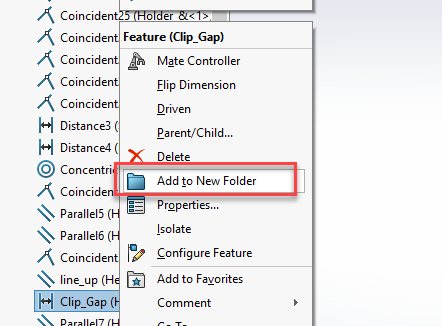
Add to New Folder

Feature added to favorites
Note: Ensure you have the option to show the favorites folder fromTools > Options > FeatureManager.
This creates a SOLIDWORKS Favorites Folder listed at the very top of the feature tree with your selected items nested inside. This way you can grab access to a master sketch or a commonly reviewed mate within seconds!
You can also build sub folders within the parent folder to group certain features together. To do this, select the features again, right click and clickAdd to New Favorite Folder.
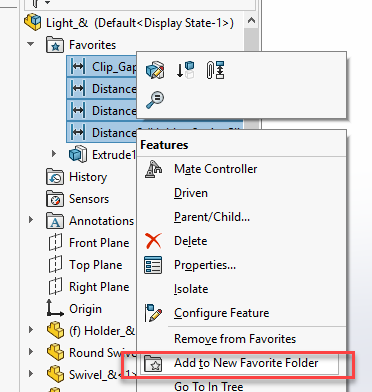
Add to favorites folder

Sub folder created
Related Links
Get Certified SOLIDWORKS Services from Javelin
Javelin Experts can help you to:
