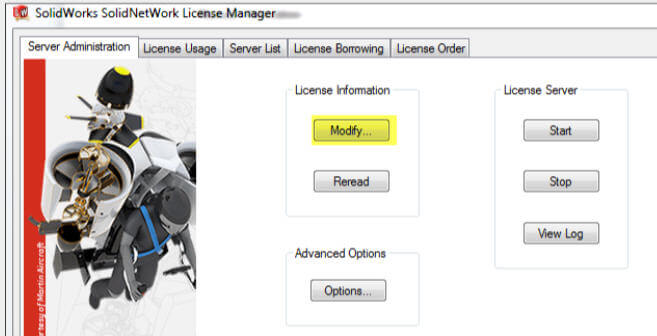SolidNetWork License Manager Manual Activation
Article bySaeed Mojarad (CSWE)updated October 7, 2015
Article
On some occasions when your server is not connected to the internet (temporarily or permanently) you have to execute a SolidNetWork License Manager manual activation. There are a few steps involved in order to properly activate the SNL manager:
1. Start the SNL Manager throughStart>Programs>SOLIDWORKSversion>SolidNetWork License Manager>SolidNetWork License Manager
2. Select theServer Administrationtab
3. SelectModify
4. You will get a screen where you need to select the product you want to activate, and the activation method. Select theManually via emailoption
5. SelectSaveto receive the request file. You may need a USB drive to save the file on it and move it to another computer with internet access
6. Email the saved file toactivation@solidworks.com.
7. SOLIDWORKS Activation will email you back a configure file. Save this file on the USB drive again and move it back to your server as you will need it to load into the activation manager
8. SelectModifyin the Server Administration tab
9. SelectOpen并浏览到配置文件,你只是娱乐eived from Solidworks Activation
10. You will receive a message window stating the activation was successful
As explained in the steps above if this is the first time you are activating SNL Manager you need to go through this process one more time.
- Select Save to receive the second request file
- Email the second saved file toactivation@solidworks.com
- Once the second file is received, repeat the same open process as outlined above. Modify > Manually via email > Open and select the second file to load
Your SOLIDWORKS product should now be activated.
Related Links
Get Certified SOLIDWORKS Services from Javelin
Javelin Experts can help you to: