SOLIDWORKS Inspection 2017 Lock Inspection Balloons to Prevent Renumbering
Article bySanja Srzicupdated December 15, 2016
Article
By default, removing an inspection balloon results in the remaining balloons being renumbered according to the original order. This change of balloon numbers associated with characteristics creates discrepancy with the existing inspection reports, which may lead to confusion or mistakes. InSOLIDWORKS Inspection 2017, you can now lock inspection balloons to prevent renumbering.
Start with a new Inspection projectand select theLock Balloonsoption in the Characteristic Info section.

Lock Balloons Option
In an existing project, note the balloon numbering:
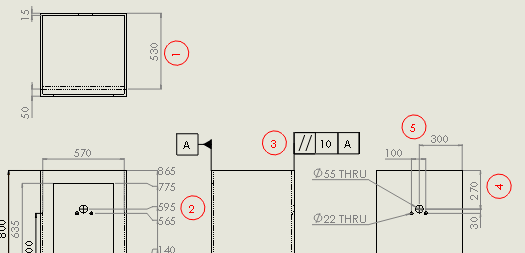
Example Balloons
In this example, after the balloon #1 is deleted, the remaining balloons keep their original numbers.

Balloon numbers are retained
SOLIDWORKS 2017 Resources
Access our resources page to get everything you need to learn what’s new in SOLIDWORKS 2017; including tech tips, demonstrations, and upcoming product webinars.
Related Links
Get Certified SOLIDWORKS Services from Javelin
Javelin Experts can help you to:

